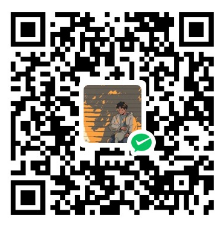一、基于wavesurfer,regions封装的可视化音标标注控件
1、简单介绍
基于wavesurfer,regions 封装的可视化音标标注控件。
2、基本流程
2.1、先简单看下效果
1、将一段声频以波形展示在页面上,支持播放/暂停、重放、停止、点击跳转播放

2、支持渲染区域,支持用户手动选择区域和删除区域,支持拖动区域和调整区域大小;当操作区域时,最好能实时循环播放区域

3、点击区域时循环播放本区域,点击区域外时正常播放至结束

2.2、Vue实现
<template>
<div>
<div ref="waveformRef"></div>
<div ref="waveTimelineRef"></div>
<el-button type="primary" @click="wavesurfer.skip(-3)">后退</el-button>
<el-button type="primary" @click="wavesurfer.playPause()">
<i class="el-icon-video-play" />
播放 / 暂停
</el-button> <el-button type="primary" @click="wavesurfer.skip(3)">前进</el-button>
<el-button type="primary" @click="rebroadcast">重放</el-button>
<el-button type="primary" @click="handleStop">停止</el-button>
<el-button @click="getRegions">打印区域</el-button>
</div>
</template>
<script>
import WaveSurfer from 'wavesurfer.js'
import Region from 'wavesurfer.js/dist/plugin/wavesurfer.regions'
import Cursor from 'wavesurfer.js/dist/plugin/wavesurfer.cursor'
import Timeline from 'wavesurfer.js/dist/plugin/wavesurfer.timeline'
export default {
props: ['voiceSrc'],
data() {
return { wavesurfer: null }
},
mounted() {
this.init()
},
beforeDestroy() {
this.wavesurfer && this.wavesurfer.destroy()
this.wavesurfer = null
},
methods: {
init() {
const container = this.$refs.waveformRef
container.addEventListener('click', () => {
console.log('点击容器')
this.clearLoop()
})
this.wavesurfer = WaveSurfer.create({
container, // 容器,唯一一个必须参数
cursorColor: 'red', // 音频光标颜色
waveColor: '#ddd', // 波形颜色
progressColor: '#bbb', // 已完成播放的波形颜色 当progressColor和waveColor相同时,完全不渲染进度波
backend: 'MediaElement',
autoCenter: false,
plugins: [
Region.create({
// regionsMinLength: 1.5,
regions: [
{ start: 1, end: 3, color: 'hsla(400, 100%, 30%, 0.5)' },
{ start: 5, end: 7, color: 'hsla(200, 50%, 70%, 0.4)' }
],
dragSelection: true,
}),
Cursor.create({
showTime: true,
opacity: 1,
customShowTimeStyle: { 'background-color': '#000', color: '#fff', padding: '2px', 'font-size': '10px' }
}),
Timeline.create({ container: this.$refs.waveTimelineRef })
]
})
this.wavesurfer.load(this.voiceSrc) // 加载音频url
// 点击区域
this.wavesurfer.on('region-click', (region) => {
const timer = setTimeout(() => {
console.log('定时器')
region.playLoop()
})
this.$once('hook:beforeDestroy', () => {
clearTimeout(timer)
timer = null
})
})
// 完成拖动或者完成大小调整时触发
this.wavesurfer.on('region-update-end', (region) => {
region.playLoop() // 循环播放选中区域
this.createDeleteButton(region)
})
this.wavesurfer.on('ready', () => {
// 为区域追加一个删除按钮
const regionList = Object.values(this.wavesurfer.regions.list)
for (const region of regionList) {
this.createDeleteButton(region)
}
})
},
// 格式化时间
formatTime(seconds) {
seconds = Number(seconds)
const minutes = Math.floor(seconds / 60)
seconds = seconds % 60
const secondsStr = Math.round(seconds).toString()
secondsStr = seconds.toFixed(2)
if (minutes > 0) {
return `${minutes < 10 ? '0' + minutes : minutes}:${seconds < 10 ? '0' + secondsStr : secondsStr}`
}
return `00:${seconds < 10 ? '0' + secondsStr : secondsStr}`
},
// 给区域创建删除按钮
createDeleteButton(region) {
if (!region.hasDeleteButton) {
const deleteButton = region.element.appendChild(document.createElement('button'))
deleteButton.innerText = '删除'
deleteButton.addEventListener('click', (e) => {
e.stopPropagation()
this.$confirm('确认删除此区域嘛?', '提示', {
confirmButtonText: '确定',
cancelButtonText: '取消',
type: 'warning'
}).then(() => { region.remove() }).catch(() => { })
})
const css = { float: 'right', position: 'relative', cursor: 'pointer', color: 'red' }
region.style(deleteButton, css)
region.hasDeleteButton = true
}
},
// 获取区域列表
getRegions() {
const regionList = Object.values(this.wavesurfer.regions.list)
console.log(regionList)
},
// 重放
rebroadcast() {
this.clearLoop()
this.wavesurfer.play(0)
},
// 停止
handleStop() {
this.clearLoop()
this.wavesurfer.stop()
},
// 设置每个区域的loop为false
clearLoop() {
const regionList = Object.values(this.wavesurfer.regions.list)
for (const item of regionList) item.loop = false
}
}
}
</script>2.3、重点描述
2.3.1、实例方法
playPause 暂停时播放,播放时暂停;play(0) 从0开始播放;stop() 停止;skip() 正数为前进,负数为后退!
2.3.2、区域的删除按钮怎么添加的
createDeleteButton函数用于创建button按钮,region.element可以用来appendChild节点;监听ready事件,这里可以获取到已有的区域列表,循环添加按钮;新添加的区域,会触发region-update-end事件,回调函数的参数是region,这里可以再次调用createDeleteButton函数。
2.3.3、点击区域进行循环播放,操作区域位置和大小时也会进行循环播放
调用region.playLoop()即可!
2.3.4、点击区域时循环播放本区域,点击区域外时正常播放至结束
clearLoop函数用于将每个区域中的loop设置为false,playLoop方法会将当前区域的loop设置为true;当点击区域外时,我在container的click事件回调中调用clearLoop,这样就可以正常播放至结束;当点击区域时,在定时器中调用playLoop方法,便又可以循环播放本区域。
2.4、补充功能:当拖动区域或调整区域大小时,重叠部分自动吸附
2.4.1、先看效果
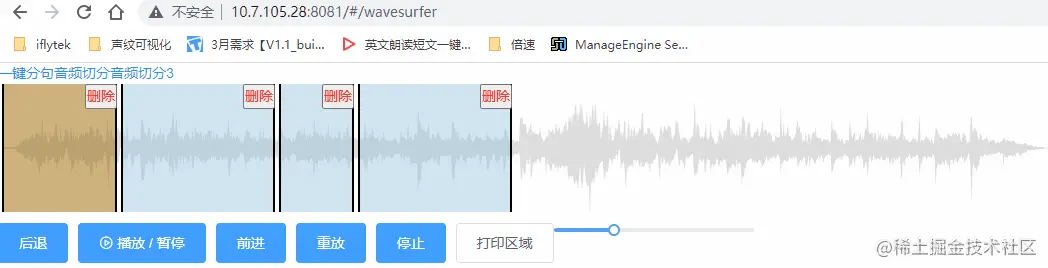
2.4.2、代码实现
还是在region-update-end事件中处理!
// 完成拖动或者完成大小调整时触发
this.wavesurfer.on('region-update-end', (region) => {
// region.playLoop() // 循环播放选中区域
this.createDeleteButton(region);
const { prevElement, nextElement, prevRegionId, nextRegionId } = this.getPrevAndNextElement(region) // 获取相邻的两个节点
if (prevElement && prevElement.className === 'wavesurfer-region') { // 和前一个dom对齐
const prevRegion = this.getRegion(prevRegionId)
if (region.start < prevRegion.end) {
prevRegion.update({ start: prevRegion.start, end: region.start })
}
}
if (nextElement && nextElement.className === 'wavesurfer-region') { // 和后一个dom对齐
const nextRegion = this.getRegion(nextRegionId)
if (region.end > nextRegion.start) {
nextRegion.update({ start: region.end, end: nextRegion.end })
}
}
})
// 根据区域id,获取区域实例
getRegion(id) {
return this.wavesurfer.regions.list[id]
},
// 获取当前region的上一个region和下一个region
getPrevAndNextElement(currentRegion) {
const regionList = Object.entries(this.wavesurfer.regions.list)
const prevList = [], nextList = []
for (const [key, region] of regionList) {
if (key !== currentRegion.id) {
if (region.start < currentRegion.start) {
prevList.push({ key, val: currentRegion.start - region.start })
} else {
nextList.push({ key, val: region.end - currentRegion.end })
}
}
}
const prevListSort = this.sortArr(prevList, 'val'), nextListSort = this.sortArr(nextList, 'val') // 排序后的prevList和nextList
const prevRegionId = prevListSort ? prevListSort[0].key : null
const nextRegionId = nextListSort ? nextListSort[0].key : null
const regionDOMList = Array.from(document.querySelectorAll('.wavesurfer-region'))
const prevElement = regionDOMList.find(regionDOM => regionDOM.getAttribute('data-id') === prevRegionId)
const nextElement = regionDOMList.find(regionDOM => regionDOM.getAttribute('data-id') === nextRegionId)
return { prevRegionId, nextRegionId, prevElement, nextElement }
},
// 数组对象根据指定属性值进行升序排序
sortArr(list, property) {
if (list.length) {
return [...list].sort((a, b) => a[property] - b[property])
} else {
return null
}
},